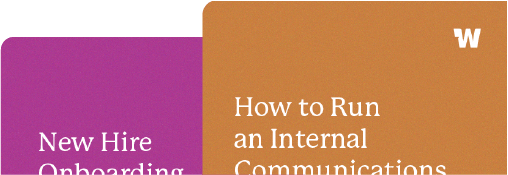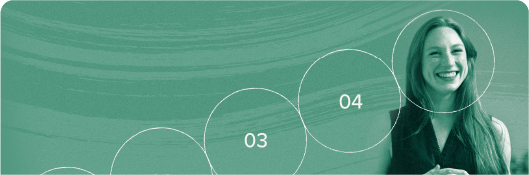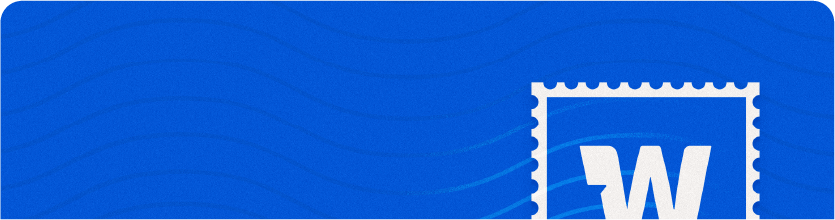Our favorite Slack hacks & tips

We are huge fans of Slack for real-time communication. When your immediate co-workers are all online at the same time, it’s the best place to have a quick back-and-forth conversation. We always recommend an instant messaging tool (like Slack) as one of the four key internal communications tools you need.
That being said, Slack absolutely has its communication downsides. Left to scale on its own, it can become noisy, overwhelming, distracting, inefficient, and can actually lower your productivity. (That’s why we prefer asynchronous communication with real-time notifications, which is how we built Workshop.)
Plus, if you’re out on vacation, don’t work at a desk, or are working across a bunch of different time zones, it can be an incredibly difficult communications system to use.
Over the years we’ve used Slack, we’ve found that there are quite a few Slack hacks and tricks that can make that platform work more efficiently for you. We’ve compiled a list of our favorites below, and a huge shoutout to all of the people who contributed their favorite Slack hacks on this recent LinkedIn post. (Feel free to add your personal fave there, too!)
My favorite Slack hacks & tips:
- I don’t need or want to see every possible channel or direct message that’s available to me at any given time. To completely clean up your Slack app, just hover over Channels, click the three dots to the right, then click “Show -> Unread channels only.” You’ll now only see channels in the sidebar if there’s a message that is unread. You can repeat this process for direct messages, too, and it will make it all look so much cleaner and easier to digest.
- Use your Slack status! This is such a fun place to play with internal communications and to show off your personality. Share the latest blog post you published, what you’re eating for lunch, or a totally miscellaneous fun fact. I’ve been so pleasantly surprised by the reaction I’ve gotten from coworkers just for adding short, delightful messages in my Slack status.
- Delete Slack from your phone when you’re on PTO. Seriously! You can make your Slack status your phone number in case of emergencies, but emergencies shouldn’t be communicated via Slack anyway. 🙂
- Consider a channel for your team where people can post their standups (what they did yesterday, what they’re doing today, any blockers) digitally, rather than scheduling a video call daily. When I was managing a team of 20 remotely, we did Zoom standups Monday and Friday, and digital standups Tuesday-Thursday. That standups channel also became where the team communicated about their general availability, which was great because it didn’t clog up other channels.
- You can also use Slack as a daily log; just create a personal, private channel to keep track of the day’s accomplishments. This is hugely helpful for having a running list of things to share for team-wide standups or 1-on-1 meetings.
- Mute all sounds from Slack and never turn them on ever again.
- Make a dedicated Slack channel for large projects that require a lot of project management across multiple departments.
- Make Slack an intentional part of your company’s overall communications strategy, and be sure employees all know how to use it well. Slack should never be the only place that you’re posting important information; it just doesn’t live well there. The average lifespan of a Slack message is 24 hours at best.
Even if you leave Slack for just a few hours, the messages posted during that time are now old, hard to consume, and not relevant to you anymore; entire conversations have happened and decisions have already been made. (And if you go on vacation or are out-of-office, even just for a day, forget about it…nobody can catch up on all of that.)
Communication within a company has to be a balance between real-time conversations and more thought-out messages, and all companies require a great tool to balance that out. That’s where Workshop comes in, with a focus on creating messages in an engaging format that is completely searchable, relevant to the reader, and easy to catch up on.
Other recommended Slack hacks:
- “Not sure if this is a hack or not but I use the /remind me command all the time! I even use it to set up recurring reminders such as /remind me at 9:00am on Friday to submit expense reports for the week, etc. And when I work on team projects I’ll use /remind channel to prompt reminders and discussions set for future dates.” — Jess Spangler, Senior Account Executive at Workshop
- “Make it clear when you’re out of office or sick by changing your Slack display name to include something like “OOO” (out of office) or “Out sick”! When your teammate goes to tag you they’ll see you are unavailable and hopefully only tag you if it’s urgent.” — Kat Slump, Software Engineer at Humu
- “Use ‘saved items’ to collect positive feedback from co-workers. Not only is it incredibly mentally helpful to scroll through when facing some imposter syndrome, but can also act as a great reminder of your accomplishments & impact when preparing for 1:1s, performance reviews, etc.I’ve also used it in the same way as a manager to save feedback of my direct reports, to make sure they also remember those moments of impact during review time!” — Morgan Smith, Product Marketing Manager at Gorgias
- Joao Quintela, Technical Support Manager at WP Engine, shared a TON with us!
- Make full use of the Do Not Disturb schedule feature to limit messages coming through outside of working hours.
- Change your badge notification colour to match your Slack sidebar so that they’re less eye-popping and distracting.
- If, like me, you have a unique name, turn off all notifications and have only notifications set to trigger based on the use of your name in any channel. Big win on this one, but a super exclusive club 😂
- “You can get a Slack forwarding address under Preferences > Messages & Media. Once you set that up, you can create an email filter in Gmail (or whatever client you use) to forward specific emails you want to be notified about to Slack, and they’ll pop up as Slackbot notifications.” — Josh Collinsworth, Senior JavaScript Developer at aware3
- “One thing I use in Slack is a setup with Zapier to read my calendar and then automatically change my Slack status to “In a meeting” whenever I’m in a meeting. I know some other tools like Clockwise have integrations that do that for you as well! I found it to be pretty handy!” — Keegan Taylor, Senior Engineering Manager at HackerOne
- “I have my Slack channels organized by group. Mine look like:
#marketing ✨
#fun🎉
#global🌍
#active-work🚀
#company-groups 🏆
#reference 📚
#omaha 📌It’s super helpful to have them in these collapsible sections and love the #active-work one so the channels I’m actively in and working collaboratively on things with others are bunched together!” — Kimberly Bailey, photographer & owner of Kimberly Dovi Photography - “I organize my Slack channels into sections based on importance and how often I should check them to minimize distractions. My Team section I check frequently, announcements once a day, and interests once or twice a week.” — David McElligott, Senior Architect at Amazon Web Services
- “Using the Saved Items list as my To Do List in Slack – that way nothing gets lost in the depths of message history.” — Vicky Ness, Executive Assistant at WP Engine
- “1.) You can program a reactji to send a message to a specific channel. I set this up with a custom reactji (called great news) to send things over to the #great-news channel, which we use as a high level overview of anything awesome happening in the company.2) When team members post about our customers I can send them to an asana task called “Customer Notes” as a comment so I can quickly find them later. Often these get thrown around and it’s easy to miss awesome comments from customers, this makes tracking them super easy ⚡” — Caleb Ulffers, Head of Growth at RetailAware
- “If you’re a guest to a Slack org, install GIF Bar on your Mac so you can easily drag and drop your GIFs into Slack.” — Mike Zielonka, digital marketing consultant & entrepreneur