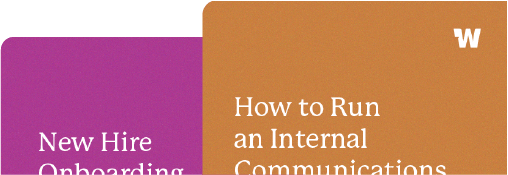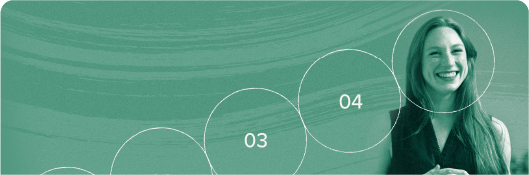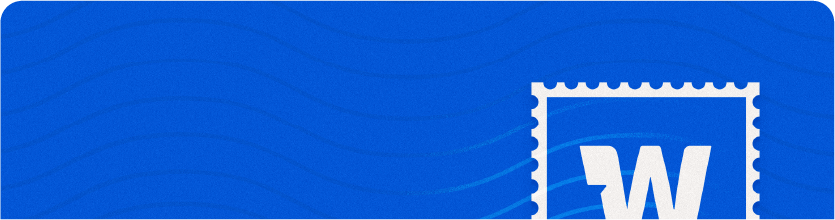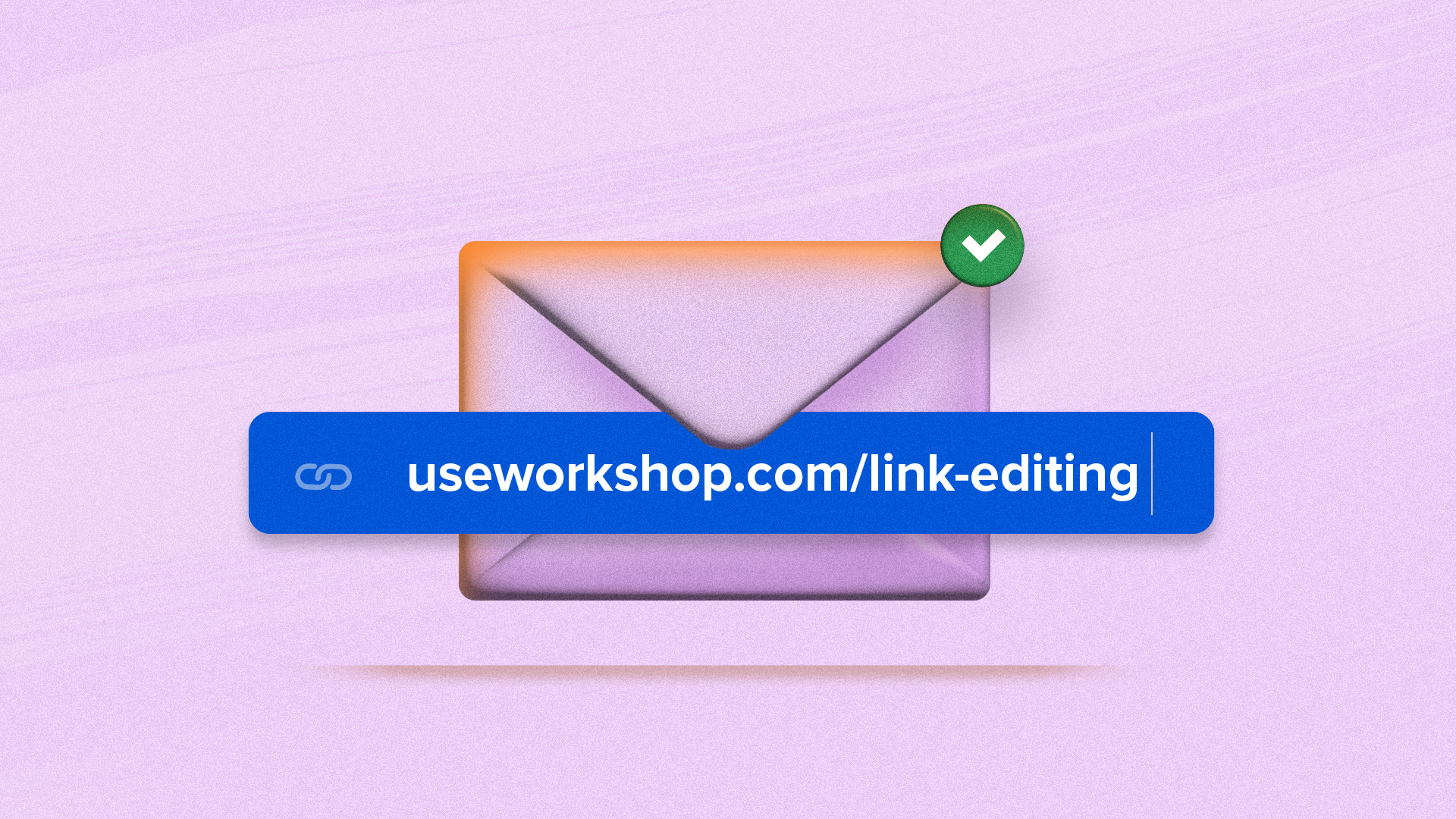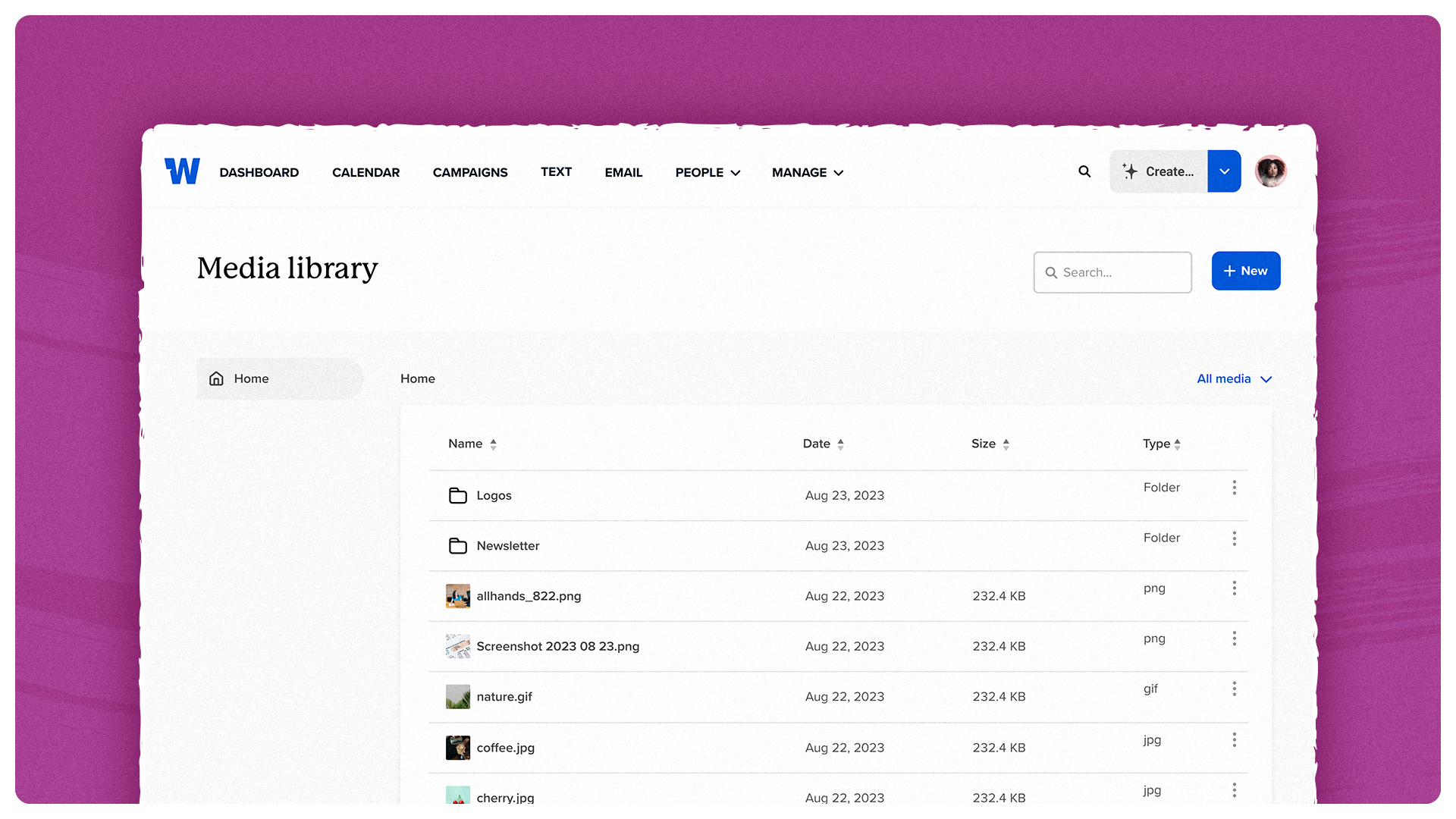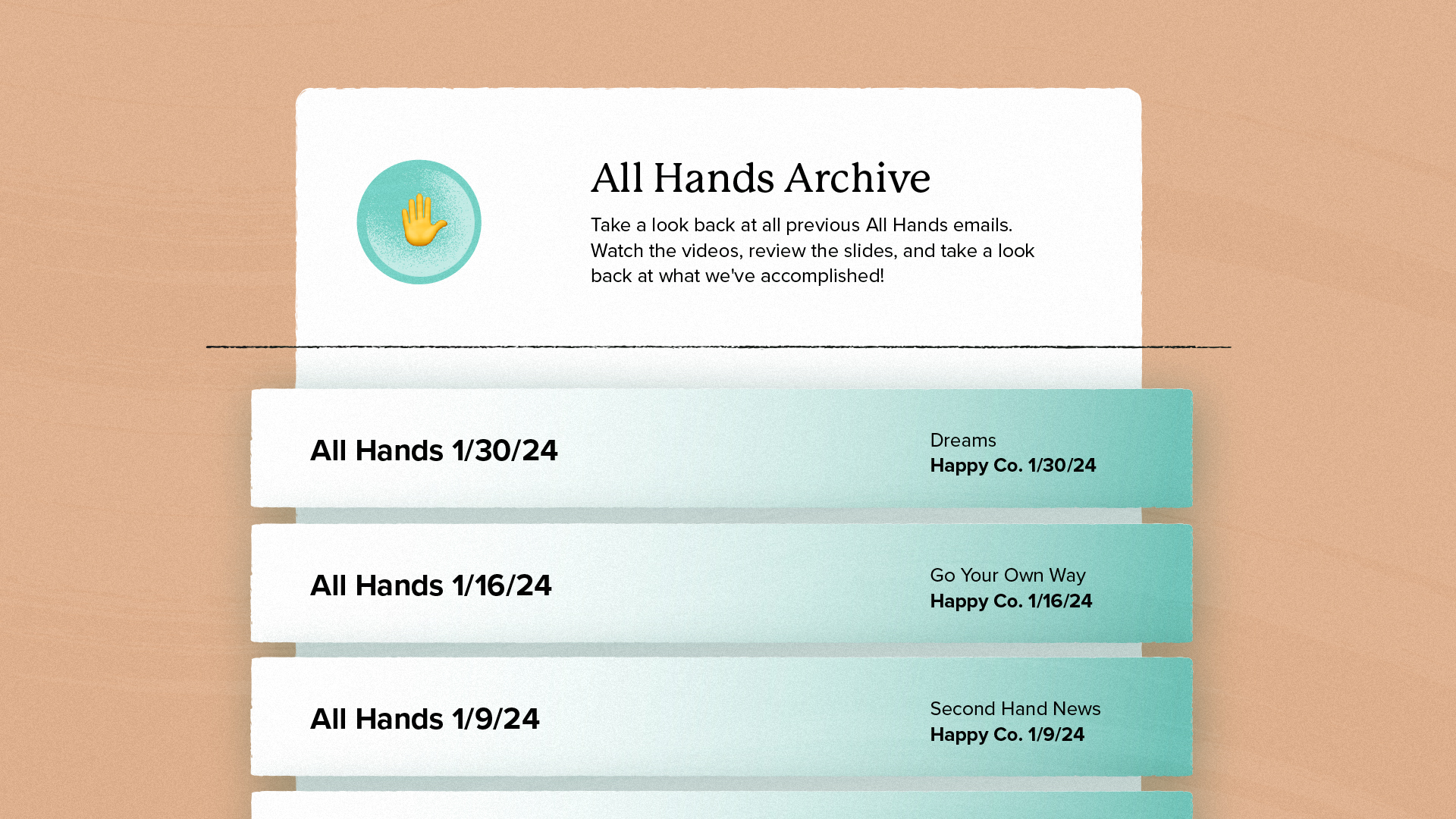Break down your email analytics by department, location, and more
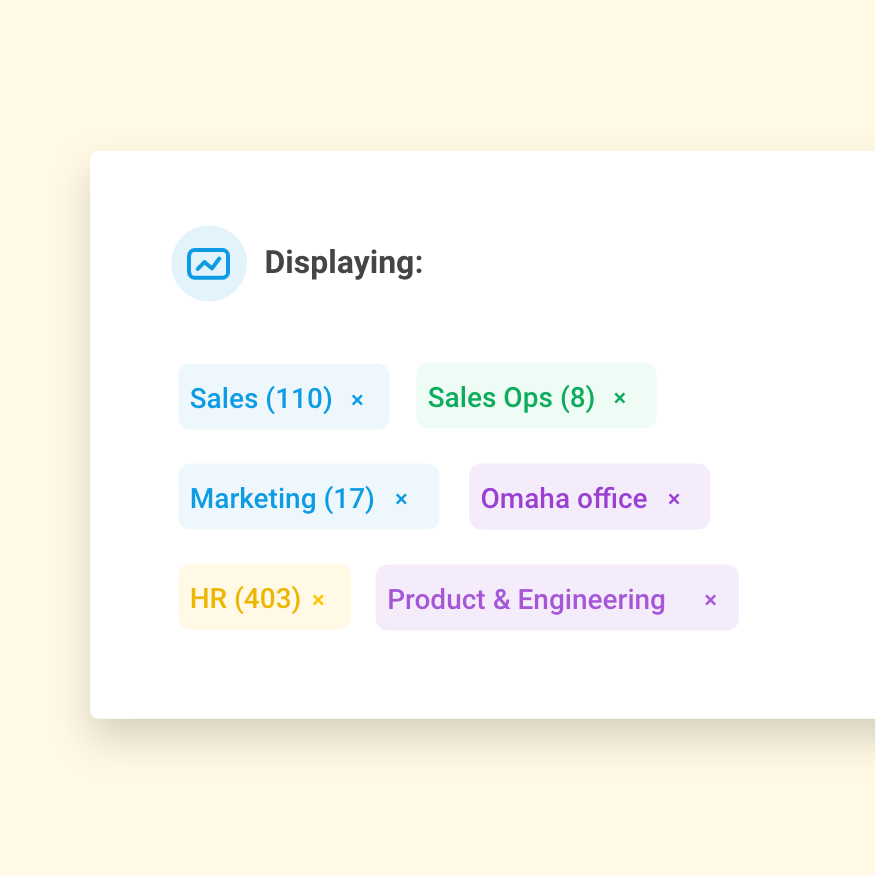
Effective, intentional communication is the key to increasing engagement and alignment across your company. Of course, we know it’s not one-fits-all: what inspires teams in different departments or locations varies drastically. That’s why it’s important to look at not only the overall analytics of your comms across the entire company, but also to drill down and understand data within specific pockets of the organization.
You may find yourself asking questions like:
- How informed are our field sales reps, really?
- Is our EU team getting as much value out of our newsletter as our NA team?
- How did our Omaha office respond to that return-to-office survey?
Today, we’re making it easier for internal comms leaders to answer these questions (and so many more) with our new filtering feature. When viewing any email’s analytics, Workshop now allows you to filter open, clicks, read time, and more by location, department, and teams. It’s a great way to better understand how your messages are resonating in specific areas of the organization (and where your energy might be best spent on boosting engagement).
The best part? Filtering works out-of-the-box with all of your existing synced lists. We know that sometimes your lists inside your HRIS or Active Directory can be… um… a bit messy. That’s okay! You can edit any synced list to define what type it is (Team, Department, or Location).
Additionally, Workshop also allows you to archive lists to remove them from search of your lists table. List archiving and list types are a perfect match for peace-of-mind and a well-organized Workshop.
Filter by department, location, or any of your other lists
Dig deeper into analytics by filtering data by department, team, or location. Gain insights into how your company is engaging with emails and content across your organization.
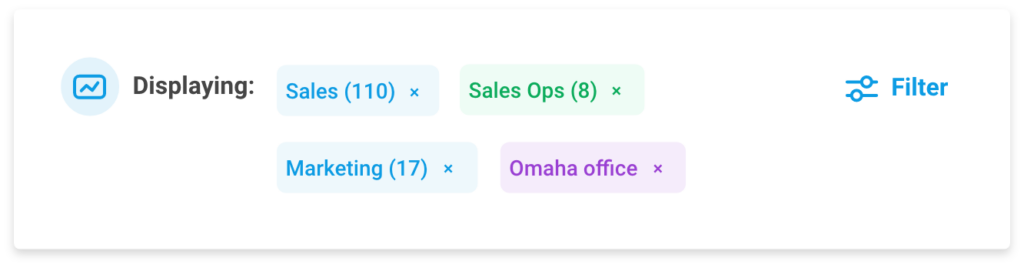
Easily see recipient-level data
Filtering is also available on recipient lists! You can see specifically who within each team has engaged with your content.
Additionally, you can filter by those who have not opened the email and get a better understanding of which groups might be a little less informed.
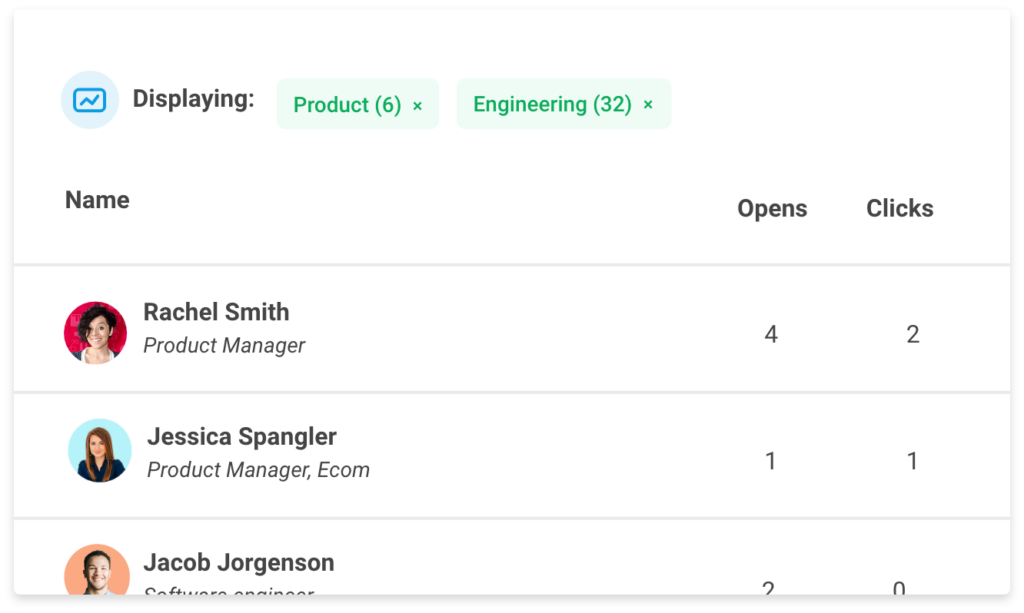
Filter survey results to get a better pulse of your teams
You can also use these filters to see survey results from specific teams or departments. It’s a great way to segment the data and better understand company sentiment (like who wants to return to the office, who’s most interested in a new wellness program, or who likes that new newsletter format).
Remove clutter from your lists with archiving
Use list archiving to better organize your distribution lists and remove unnecessary lists from searching or filtering options.
Want to see how filtering works for yourself?
Interested in seeing how department, team, and location filtering can support your internal communications strategy? Schedule a 30-minute demo and we’ll walk you through it in person!